背景
Apache Benchmark(简称ab) 是Apache安装包中自带的压力测试工具 ,简单易用
在此提供 ab 在 centOS7 下的安装和使用方法
注:个人发现,之前安装的centos6.5 默认已安装了ab,具体原因不明
①.ab(apache benchmark)安装
yum -y install httpd-tools②.ab测试的命令参数
命令: ab 或 ab -help
显示命令参数如下
[root@localhost ~]# ab -help
Usage: ab [options] [http[s]://]hostname[:port]/path
Options are:
-n requests Number of requests to perform
-c concurrency Number of multiple requests to make at a time
-t timelimit Seconds to max. to spend on benchmarking
This implies -n 50000
-s timeout Seconds to max. wait for each response
Default is 30 seconds
-b windowsize Size of TCP send/receive buffer, in bytes
-B address Address to bind to when making outgoing connections
-p postfile File containing data to POST. Remember also to set -T
-u putfile File containing data to PUT. Remember also to set -T
-T content-type Content-type header to use for POST/PUT data, eg.
'application/x-www-form-urlencoded'
Default is 'text/plain'
-v verbosity How much troubleshooting info to print
-w Print out results in HTML tables
-i Use HEAD instead of GET
-x attributes String to insert as table attributes
-y attributes String to insert as tr attributes
-z attributes String to insert as td or th attributes
-C attribute Add cookie, eg. 'Apache=1234'. (repeatable)
-H attribute Add Arbitrary header line, eg. 'Accept-Encoding: gzip'
Inserted after all normal header lines. (repeatable)
-A attribute Add Basic WWW Authentication, the attributes
are a colon separated username and password.
-P attribute Add Basic Proxy Authentication, the attributes
are a colon separated username and password.
-X proxy:port Proxyserver and port number to use
-V Print version number and exit
-k Use HTTP KeepAlive feature
-d Do not show percentiles served table.
-S Do not show confidence estimators and warnings.
-q Do not show progress when doing more than 150 requests
-g filename Output collected data to gnuplot format file.
-e filename Output CSV file with percentages served
-r Don't exit on socket receive errors.
-h Display usage information (this message)
-Z ciphersuite Specify SSL/TLS cipher suite (See openssl ciphers)
-f protocol Specify SSL/TLS protocol
(SSL3, TLS1, TLS1.1, TLS1.2 or ALL)中文版:
-n 即requests,用于指定压力测试总共的执行次数。
-c 即concurrency,用于指定的并发数。
-t 即timelimit,等待响应的最大时间(单位:秒)。
-b 即windowsize,TCP发送/接收的缓冲大小(单位:字节)。
-p 即postfile,发送POST请求时需要上传的文件,此外还必须设置-T参数。
-u 即putfile,发送PUT请求时需要上传的文件,此外还必须设置-T参数。
-T 即content-type,用于设置Content-Type请求头信息,例如:application/x-www-form-urlencoded,默认值为text/plain。
-v 即verbosity,指定打印帮助信息的冗余级别。
-w 以HTML表格形式打印结果。
-i 使用HEAD请求代替GET请求。
-x 插入字符串作为table标签的属性。
-y 插入字符串作为tr标签的属性。
-z 插入字符串作为td标签的属性。
-C 添加cookie信息,例如:"Apache=1234"(可以重复该参数选项以添加多个)。
-H 添加任意的请求头,例如:"Accept-Encoding: gzip",请求头将会添加在现有的多个请求头之后(可以重复该参数选项以添加多个)。
-A 添加一个基本的网络认证信息,用户名和密码之间用英文冒号隔开。
-P 添加一个基本的代理认证信息,用户名和密码之间用英文冒号隔开。
-X 指定使用的和端口号,例如:"126.10.10.3:88"。
-V 打印版本号并退出。
-k 使用HTTP的KeepAlive特性。
-d 不显示百分比。
-S 不显示预估和警告信息。
-g 输出结果信息到gnuplot格式的文件中。
-e 输出结果信息到CSV格式的文件中。
-r 指定接收到错误信息时不退出程序。
-h 显示用法信息,其实就是ab -help。③.ab的使用
模拟并发请求100次,总共请求10000次
命令模板:
ab -c 100 -n 10000 待测试网站(建议完整路径)
内容解释:
Server Software: nginx/1.10.2 (服务器软件名称及版本信息)
Server Hostname: 192.168.1.106(服务器主机名)
Server Port: 80 (服务器端口)
Document Path: /index1.html. (供测试的URL路径)
Document Length: 3721 bytes (供测试的URL返回的文档大小)
Concurrency Level: 1000 (并发数)
Time taken for tests: 2.327 seconds (压力测试消耗的总时间)
Complete requests: 5000 (的总次数)
Failed requests: 688 (失败的请求数)
Write errors: 0 (网络连接写入错误数)
Total transferred: 17402975 bytes (传输的总数据量)
HTML transferred: 16275725 bytes (HTML文档的总数据量)
Requests per second: 2148.98 [#/sec] (mean) (平均每秒的请求数) 这个是非常重要的参数数值,服务器的吞吐量
Time per request: 465.338 [ms] (mean) (所有并发用户(这里是1000)都请求一次的平均时间)
Time request: 0.247 [ms] (mean, across all concurrent requests) (单个用户请求一次的平均时间)
Transfer rate: 7304.41 [Kbytes/sec] received 每秒获取的数据长度 (传输速率,单位:KB/s)
...
Percentage of the requests served within a certain time (ms)
50% 347 ## 50%的请求在347ms内返回
66% 401 ## 60%的请求在401ms内返回
75% 431
80% 516
90% 600
95% 846
98% 1571
99% 1593
100% 1619 (longest request)④.压力测试(示例)
ab -c 100 -n 5000 http://192.168.1.106/index1.html⑤.注意事项
1.测试机与被测试机要分开
2.在测试服务器上做压力测试
3.观察测试工具ab所在机器,以及被测试的前端机的CPU、内存、网络等都不超过最高限度的75%
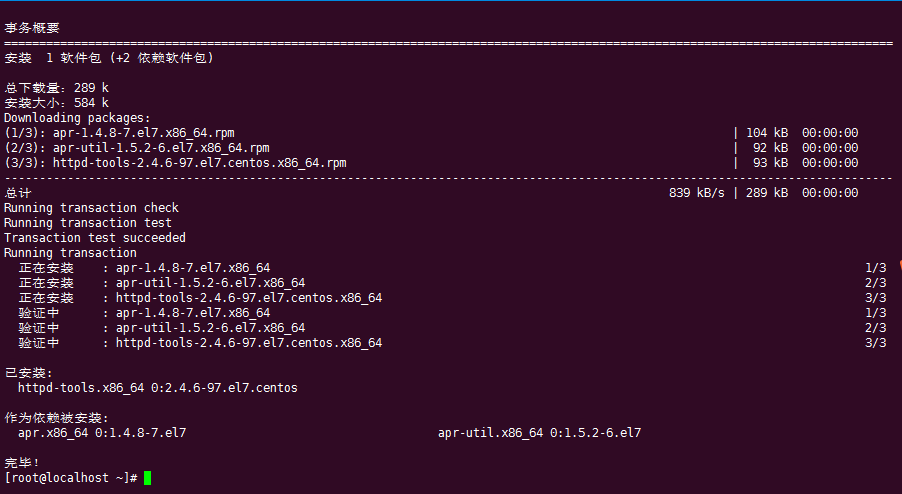
评论已关闭